- Invelo's Help Desk
- List Builder
- List Builder Results
-
Getting Started
-
List Builder
-
Inbox
-
CRM
-
Marketing
-
Workflows & Automations
-
Analytics
-
Integrations
-
System & Settings
-
Webinars
-
Masterclasses
- The 4 Principles to Scaling Your Business with Cody Hofhine
- Lease Options 101 with Joe McCall
- Find, Screen, and Keep Key Talent with Jason Lewis
- Online Marketing for Motivated Sellers with Trevor March
- Why You’re Not Taking Action with John Jackson
- 7 Roadblocks to Women Investing with Andresa Guidelli & Elizabeth Faircloth
- The Pursuit of Excellence with Patrick Precourt
- The Magic of Seller Financing with Andrew Schlag
- Raising Capital - Building Trust & Relationships with Investors with Sir Brad Blazar
- Scaling Your Capital Stack with Matt Rodak
- Growing Your Dealflow Through Paid Lead Generation with Mike Hambright
- Men's Health - The Testosterone Epidemic with Ali Gilbert
- Build Your Business Through Cashflow Management with David Richter
- How to Buy and Sell Beautiful Homes in Beautiful Neighborhoods with Ron LeGrand
- How to Convert More of the Leads You Are Already Getting with Justin Colby
- Fool Proof Financial Formula - How to Buy the Most Profitable Deals with Pamela Bardhi
- How to Turn Your Real Estate Hustle Into a Real Estate Empire with Kent Clothier
- Unlocking Success - Mastering Mindset and Building Winning Teams with Tony Javier
- Developing a Winning Selling Process and Overcoming Objections with Confidence with Steve Trang
-
FAQs
Editing or updating List Builder auto-adds
Update your auto-add settings in just a few clicks — no need to rebuild your list!
The auto-add feature in List Builder automatically adds new matching records to your list based on saved filter criteria — no need to recreate lists or run manual searches every time.
If you’d like to turn auto-add on or off, change which list it updates, or adjust the tags being applied, follow the steps below or watch the video tutorial:
How to Edit or Update Auto-Add Settings
-
Go to List Builder
From the left-hand menu, select List Builder.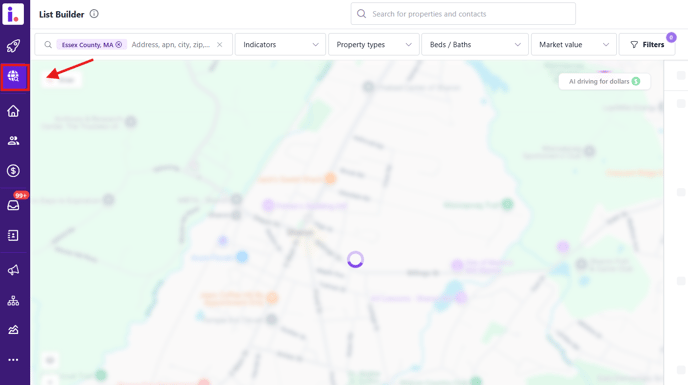
- Click on “Filters”
This panel lets you access all available advanced search filters, view your currently applied filters, load an Invelo preset, or switch to your saved filters.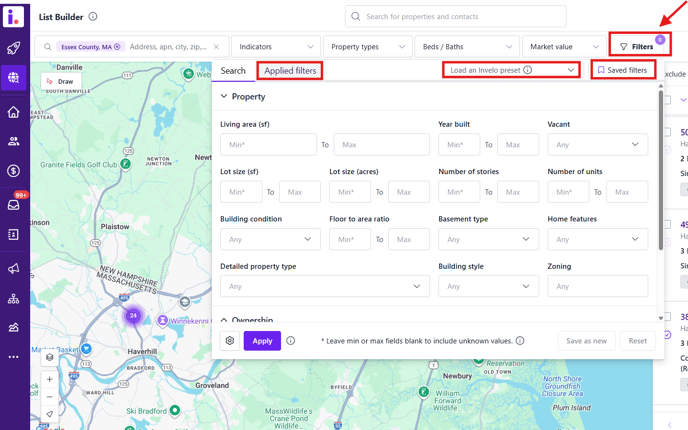
-
Click on “Saved Filters”
In the Filters panel, switch to the Saved Filters tab to view all filters with auto-add options.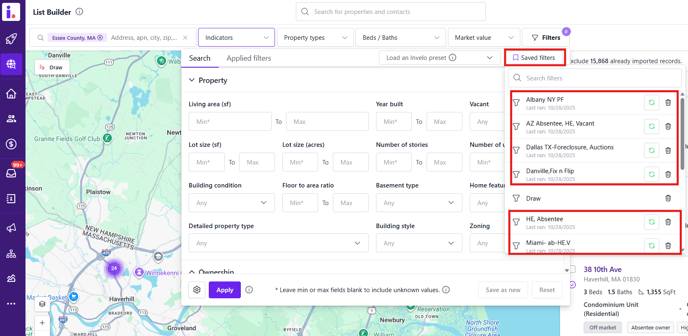
-
Click the auto-add (refresh icon) Button
Find the filter you want to update and click the auto-add button, which looks like a refresh/reload icon next to the filter name.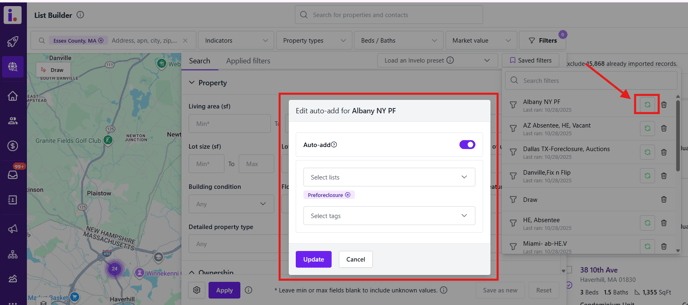
This opens the Auto-Add settings for that specific filter.
-
Make Your Updates
From here, you can:-
Turn Auto-add on or off
-
Select which list the records will be added to
-
Update tags to be automatically applied to new records
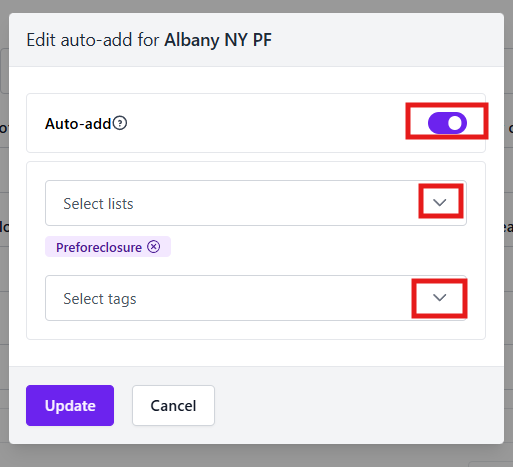
-
-
Save Your Changes
Once you’re done adjusting the settings, be sure to update your changes to apply them.
