Invelo AutoPilot handles the hard stuff—building your list, targeting the right homeowners, and launching a full marketing campaign for you.
Invelo's AutoPilot is designed to bring you more leads with less effort. Simply put in your desired property type and location, and Invelo will give you a list of highly motivated sellers based on over 10 seller motivation signals. AutoPilot also creates and launches a marketing campaign for you in minutes—without the guesswork and manual setup.
Here's a quick overview of AutoPilot, with step-by-step instructions below:
AutoPilot is available for all Starter, Growth, and Professional plan users.
What do you need to get started with AutoPilot?
All you need is an active Invelo subscription—Starter, Growth, or Professional—and a clear idea of where and what you buy. Just enter your farm area and select the property types you want to target, like single-family, multi-family, condos, mobile homes, or vacant land. That’s it. No spreadsheets. No complex setup. AutoPilot takes it from there.
How long does it take to run AutoPilot?
Running AutoPilot is fast—really fast. It takes less than 5 minutes to build your motivated sellers list. From there, you’ll spend another 5–10 minutes picking a marketing campaign template, reviewing the details, and hitting approve.
In under 15 minutes, you’re done—and your campaign is on its way to generate leads.
This process usually takes 5-10 days for real estate professionals to build lists based on individual factors, stack lists to find motivated sellers, create a marketing campaign from scratch, and approve and activate the campaign.
AutoPilot does all of this in less than 15 minutes.
Step-by-step guide to AutoPilot
AutoPilot is broken into 10 simple steps. Steps 1–5 walk you through building a highly targeted, motivated sellers list. Steps 6–10 guide you through launching a marketing campaign. You can choose to stop after step 5 and save your list for later—or continue all the way through to create and activate your campaign.
Step 1: Select your property type
Choose the type of properties you want to target. You can select one or multiple from the following options:
-
Single family residential
-
Condos / Townhouses
-
Multi-family (2–4 units)
-
Multi-family (5+ units)
-
Mobile homes
-
Vacant land
AutoPilot will use this to build a list tailored to your buying criteria.

Step 2: Input your location
Enter up to five locations using county, zip code, or city—whatever fits your goals best.
Once you enter your location details, AutoPilot will show you how many properties match your criteria:
-
Fewer than 40,000 results?
You’ve selected an area with fewer than 40,000 properties. Expanding your search could improve your deal flow—but if you're testing the market or targeting niche properties like multi-family or land, this size works just fine. We’ll still help you find the best opportunities.
-
More than 40,000 results?
Great choice! With over 40,000 properties, you’ve got a strong pool of prospects to work with. Next, we’ll narrow it down to target the homeowners most likely to sell.
Step 3: Refine your list
This is where AutoPilot gets smart. We combine multiple niche lists and analyze distress indicators to identify the most motivated sellers in your chosen area. The more indicators a property shows, the higher the chance they’re ready to sell.
Once we identify the top opportunities, you’ll use a slider scale to choose how many records you want to move forward with:
-
Just getting started – For newer real estate pros with limited budget, time, or team size. These properties have the strongest motivation signals.
-
Ready to scale – A balanced choice for active investors who want solid lead flow and ROI.
-
Dominate my market – For pros with the team, capital, and systems to target every motivated seller on the list—even those with lighter distress indicators.
No matter what you choose, this is the final number of prospects that will move into your campaign.
 You can optionally add filters to better match your buy box or investment strategy. Available AutoPilot filters include:
You can optionally add filters to better match your buy box or investment strategy. Available AutoPilot filters include:
-
Living area
-
Year built
-
Owner type (Individual, Trust, Corporate)
-
Estimated equity %
-
Assessed total value
If you don’t need to narrow your criteria, you can skip this part.
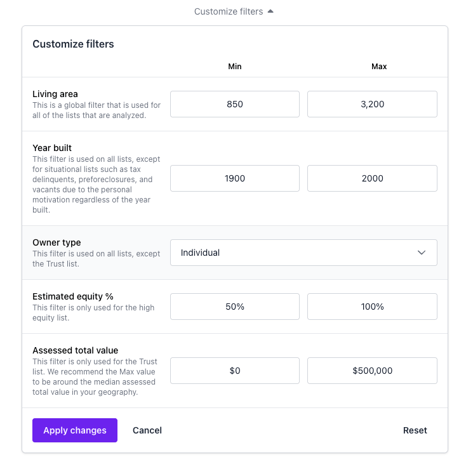
Step 4: Build your list
Now it’s time to review and finalize everything you’ve set up so far. You’ll see a summary of your inputs including:
-
Property types you’ve selected
-
Target areas and locations
-
Total properties in the area
-
Properties with distress indicators
-
Your refined list

💡Pro Tip: Boost your results with optional enhancements
Take your refined list even further with tools that help you uncover more opportunities and connect with sellers faster:
-
AI Driving for Dollars: Virtually “drive” with AI-powered Google Street View analysis to spot visible signs of distress you can’t get from public records alone.
-
Skip Tracing: Instantly access owner phone numbers and emails to start the conversation before your competition.
*Enhancements are optional and billed separately. If your wallet balance is low, you can add funds right from AutoPilot without interrupting your setup.
 At the bottom of this screen, you’ll see a final confirmation with:
At the bottom of this screen, you’ll see a final confirmation with:
- The tag applied to all records — always formatted as AutoPilot – MM/DD/YYYY
- If you run more than one AutoPilot in the same day, the tag will update after the date with a .2, .3, .4 and so on. For example, if you ran a second AutoPilot, the tag would be: AutoPilot-MM/DD/YYYY.2
- You can always update this tag in Data attributes under Tags
-
The total records being imported (your refined list)
-
Total cost for any enhancements
After you have reviewed this step, click Build list.
Step 5: Complete AutoPilot OR Create marketing campaign
Once you confirm, you’ll see a “Your audience list is being built” screen. AutoPilot analyzes every motivation indicator, compiles your list, and showcases a rotating carousel of sample properties from your results.
From here, you can either:
-
Click Done to finish AutoPilot with just your refined list built, or
-
Continue on to create a marketing campaign targeting these properties
We recommend moving to the next step to build your marketing campaign. Marketing to your refined list is key to start generating leads!
Step 6: Select a campaign template
With your list ready, it's time to pick a proven marketing campaign and start turning prospects into leads. Choose from eight pre-built marketing campaign templates—each with a different pace, style, and cost—so you can match your outreach to your goals and budget.
 Available templates:
Available templates:
-
Choose Your Mailer – Flexible, low-commitment option that lets you pick any postcard, letter, or handwritten note from our library. Great for staying on budget or testing new messaging.
-
Starter Sequence – A 3-touch campaign (postcards + letters) over 3 months. Low cost, perfect for testing a new area or launching your first campaign.
-
Postcard Pulse Sequence – A 3-touch monthly postcard campaign to keep your name in front of sellers with bold, eye-catching designs.
-
Momentum Builder Sequence – A 4-month, letter-based campaign that builds familiarity and keeps you top-of-mind with homeowners.
-
Deal Driver Sequence – A 6-touch campaign designed for long-term visibility and brand reinforcement—ideal for sellers who may not be ready right away.
-
Seller Offer Sequence – Focused on presenting your offer clearly to start conversations with motivated sellers quickly.
-
Premium Prospect Sequence – High-touch, personal outreach for high-potential or niche opportunities where quality matters most.
-
Land Sequence – A 2-touch postcard + letter sequence over 2 months, designed specifically for landowners. (Only recommended if you selected “Land” as your property type.)
For each template, you’ll see:
-
Campaign duration and number of touches
-
Cost per record (based on your plan)
-
Total estimated cost for your refined list
You can preview a template before selecting it, and return to this screen anytime if you want to choose a different one.
Step7: Approve your proof
Before your campaign can launch, you’ll need to approve the mailer proofs for each touch in your sequence. All AutoPilot campaign templates are pre-designed and ready to go—no editing required. This keeps things fast, simple, and focused on generating leads as quickly as possible.
*In the example here, we’re using the Starter Sequence
-
The sequence view shows each mailer in your campaign, based on the template you selected.
-
Click Approve proof next to each mailer.

-
A modal will open with a preview of the mailer design (front and back for postcards, or front and envelope for letters). Remember - no edits are needed for these mailers.
- Check the box to agree to the terms.
- Click Save to approve that sequence.

Repeat these steps for each mailer in your sequence until all are approved.
Step 8: Set your campaign details
In this step, you’ll choose how your campaign runs and confirm the sender information that appears on your mailers.
-
Choose your start date
Select the date you want your campaign to begin. AutoPilot will schedule your first batch of mailers to go out on this day. Unavailable dates will be greyed out.
-
Decide if you want batching
-
Send all at once – send marketing to your entire audience on your start date.
-
Batch sending – split your audience into evenly sized batches, with a specified batch delay between each batch. AutoPilot allows up to 6 batches, with options to send 1-6 weeks apart.
-
💡 Pro Tip:
Batching can support dynamic marketing budgets and help manage responses without overwhelming you or your team—especially if your list is large. If you want maximum reach and faster results, send all at once.
-
Exclude duplicate owners
Select Yes if you only want to market to owners of multiple properties once. This prevents sending multiple mailers to the same owner, even if they own several properties on your list.

- Complete your sender profile
Your sender profile is the contact information that appears on your mailers. It ensures recipients know who you are and how to respond. If you've executed a campaign in Inveo before, you can select a previously created profile. But if this is your first marketing campaign, you'll be prompted to create a new sender profile.
Required fields:
-
-
Return address – The return address for mailers that cannot be delivered to the mailing address, and will be returned to you as the sender.
-
First and last name – Your name (or your business contact person’s name). This is used as attributes within the copy of your mailers.
-
Phone number – The best number for your audience to reach you. This is used as the CTA within the copy of your mailers.
-
Optional fields:
-
- Company name - Include your company name here if you want it shown in the return address instead of your first and last name.
-
Website – A link where sellers can learn more about you or your real estate business.
-
Email address – Another contact option for your audience to reach you.
Make sure this information is accurate—it's how leads will reach you once they receive your marketing. Click Review to confirm all of your campaign details.

Step 9: Review your campaign
Before you launch your campaign, double-check every detail to ensure your campaign runs exactly how you want. This page gives you a full snapshot of your campaign before you activate it. You’ll see:
-
Start date – When your first batch will send.
-
Total records – How many prospects you’re targeting.
-
Estimated total cost – The projected cost for your entire campaign.
💡 Important! The full campaign cost is not charged when you activate. Charges only apply as batches begin processing. Funds are validated 48 hours before each send date to prevent delays.
-
Automatic funding option (Recommended!) – Enable automatic funding to ensure batches send without delays. If your Invelo wallet is low, your payment method will be automatically charged to cover the difference. If Automatic funding is disabled and you don't have enough funds in your Invelo wallet, your campaign will be suspended until funds are added to your wallet.
-
Sequence details – For each sequence, you’ll see:
-
Mailer type (postcard, personal letter, professional letter)
-
Mailer size (4x6, 8.5x5.5, 11x8.5)
-
Postal sending method (First Class)
-
Batch number and send date
-
Number of records per batch
-
Estimated cost per batch
-
 No extra work is needed here—we’ve handled the setup. Just review these details and get ready for the phone to ring.
No extra work is needed here—we’ve handled the setup. Just review these details and get ready for the phone to ring.
Step 10: Activate!
Lock in your campaign and let AutoPilot take it from here. The final step is to confirm two important points before launch:
-
Proof approval – You confirm that all proofs are error-free, with correct content, spelling, and variable fields accurately merged with the intended contact data. You also agree to Invelo’s Terms of Service.
-
Refund and cancellation policy – You understand that refunds are not available once a batch begins processing. Campaigns can be canceled at any time, but cannot be edited after submission, and you cannot cancel a batch once it has started processing.
Check both boxes, then click Activate campaign to officially launch!
Once activated, AutoPilot will send your campaign according to your schedule—no further action needed. Just be ready to respond when the leads start coming in.
Bonus Overview: See exactly what’s happening with your campaign—before and after it starts running
After you click Activate campaign, you’ll land on the Campaign Overview page for your newly submitted campaign, named: AutoPilot MM/DD/YYYY (you can always change the name of your campaign after activated).
There are three main sections to your campaign—Overview, Details, and Enrollments
Overview Page
When your campaign is first submitted, stats will be empty—this is normal. Once your campaign starts executing, this page will display:
-
Total sent
-
Deliverability rate
-
Total leads converted
-
Total spent
-
Sequence performance (stats for each sequence touch)

Details Page
This page shows all of the information behind your campaign setup:
-
Filter criteria – The audience based on the tag applied to your refined results list.
-
Batch settings – Shows the batching schedule you set for this campaign (send all at once or split into multiple batches).
- Market to multiple property owners – Indicates whether you chose to market to these owners once or multiple times
-
Sequence details – Preview of each mailer plus:
-
Batch number
-
Batch status
-
Send date per batch
-
Total records per batch
-
Completed/failed records per batch
-
Cost per batch
-
Order ID per batch
-

Enrollments Page
A record-by-record view of every property record enrolled in this campaign. You can search for a specific property address here to see if it’s included in your campaign. You can also individual unenroll records by clicking View details and Unenroll.

Manage Your Campaign
Within the campaign from any page, you can also:
-
Pause – Temporarily stop sending batches.
-
Clone – Duplicate the campaign with the same settings for a new audience.
-
Cancel – End the campaign entirely.
-
Note: you cannot cancel a batch that has already started processing.
-
You’re all set!
Your campaign is now in motion. Invelo's AutoPilot handles it all—building your audience, sending your mailers, and helping turn prospects into leads. From here, keep an eye on your responses, follow up quickly, and watch your pipeline grow.
For more tips on maximizing results, check out:
- Getting started with marketing campaigns (for do it yourself marketing)

