- Invelo's Help Desk
- CRM
- Calling
-
Getting Started
-
List Builder
-
Inbox
-
CRM
-
Marketing
-
Workflows & Automations
-
Analytics
-
Integrations
-
System & Settings
-
Webinars
-
Masterclasses
- The 4 Principles to Scaling Your Business with Cody Hofhine
- Lease Options 101 with Joe McCall
- Find, Screen, and Keep Key Talent with Jason Lewis
- Online Marketing for Motivated Sellers with Trevor March
- Why You’re Not Taking Action with John Jackson
- 7 Roadblocks to Women Investing with Andresa Guidelli & Elizabeth Faircloth
- The Pursuit of Excellence with Patrick Precourt
- The Magic of Seller Financing with Andrew Schlag
- Raising Capital - Building Trust & Relationships with Investors with Sir Brad Blazar
- Scaling Your Capital Stack with Matt Rodak
- Growing Your Dealflow Through Paid Lead Generation with Mike Hambright
- Men's Health - The Testosterone Epidemic with Ali Gilbert
- Build Your Business Through Cashflow Management with David Richter
- How to Buy and Sell Beautiful Homes in Beautiful Neighborhoods with Ron LeGrand
- How to Convert More of the Leads You Are Already Getting with Justin Colby
- Fool Proof Financial Formula - How to Buy the Most Profitable Deals with Pamela Bardhi
- How to Turn Your Real Estate Hustle Into a Real Estate Empire with Kent Clothier
- Unlocking Success - Mastering Mindset and Building Winning Teams with Tony Javier
- Developing a Winning Selling Process and Overcoming Objections with Confidence with Steve Trang
-
FAQs
Locating your call notes from dialer sessions
Learn how to access and view notes taken during your calls in Invelo
When using Invelo's built-in dialer, you can take notes during your calls to keep track of important details and next steps. These notes are automatically saved and attached to the specific call activity, ensuring that your call history remains organized and easy to review later.
Where call notes are saved
Notes taken during a dialer session are saved as call notes within the call activity itself. This means:
- They are not stored in the general Notes section of the contact or property record.
- Instead, they are linked directly to the specific call event in your activity log.
This design keeps your notes tied to the exact conversation they belong to, so you always have clear context for every call.
How to view call notes
To access notes from a previous call:
- Open the contact or property record associated with the call.
- Scroll down to the Activity section.

- Look for the call activity entry that corresponds to the dialer session.
- Click or expand the activity to view the call notes saved for that specific call.
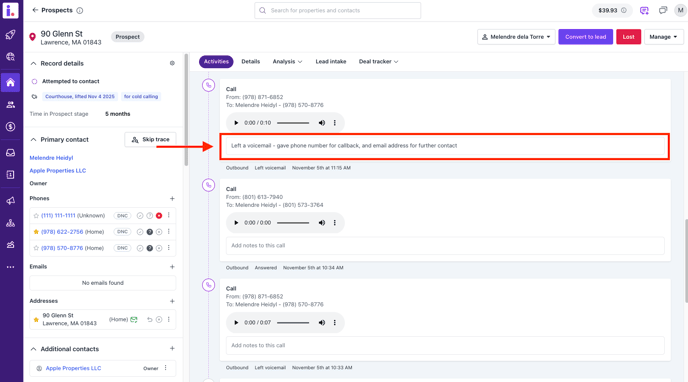
You'll see your notes listed there, along with call details such as the duration, date, and outcome.
Call notes taken during dialer sessions are saved inside the call activity, not in the record's general Notes section. To review them, simply open the related contact or property record, locate the call activity in the Activity log, and expand it to view your notes.
