Learn how Call Results automatically update record statuses, pipelines, and lead stages to keep your follow-up process organized and efficient
The Call Results Settings page lets you control what happens when you log a specific call outcome in the Invelo Dialer. This ensures every outcome is recorded, interpreted, and applied consistently across your account.
Each call result can automatically update a record’s status, lifecycle stage, pipeline, or other attributes — maintaining accurate data, consistent follow-up actions, and reliable reporting from your Dialer sessions.
Use these settings to map each call outcome to record updates like lead conversion, temperature, or lost reason, helping your team reduce manual work and standardize how call results drive next steps.
Where you’ll see Call Results
When a Dialer call ends, the Dialer prompts: “How did the call go?”
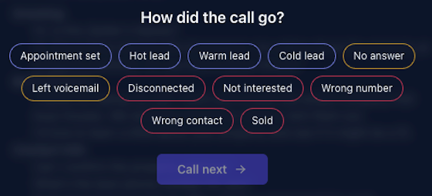
This is where the Call Results you configure on this settings page appear.
Each button (e.g., Appointment set, Not interested, Left voicemail) corresponds to one of the call results you manage in your settings.
When you select Hot lead in the Dialer, the record will automatically update to the record status, pipeline, and temperature you’ve defined in your Call Results Settings.
Purpose of Call Results
The Call Results feature is designed to:
-
Standardize how call outcomes are logged
-
Automatically update pipeline stages, lead statuses, and lead temperatures
-
Trigger follow-up actions consistently
-
Reduce manual data entry
-
Improve reporting reliability and dialer analytics
-
Ensure records move through your workflow based on real call outcomes
This keeps your sales pipeline clean and helps you prioritize the right leads.
How it works
When a user completes a call in the Dialer, they choose a Call Result from a predefined list. Each result:
-
Updates the lifecycle stage (pipeline stage or lost status)
-
Adjusts the record status (e.g., Follow Up, Unqualified)
-
Updates lead temperature (Hot, Warm, Cold)
-
Assigns or keeps the lead source
-
Updates the phone status (Correct, No Answer, Wrong)
-
Follows rules based on Positive, Neutral, or Negative outcomes
All of these automations can be edited by users with Dialer access.
This automation saves time, ensures consistency, and keeps your team aligned on next steps after every call.
Call Result Categories
Call results are grouped into Positive, Neutral, and Negative outcomes, with different automation rules for each.
1. Positive Call Results
Used when the call outcome moves a prospect forward in your sales process.
Call Results and their outcome:
-
Appointment Set
-
Default automation:
-
Convert to Lead (Acquisitions → New or first pipeline stage)
-
Record status: Appointment Set
-
Temperature: Hot
-
Lead source: Dialer Session (unless a source already exists)
-
Phone status: Correct
-
-
-
Hot Lead
-
Default automation:
-
Convert to Lead
-
Record status: Follow Up
-
Temperature: Hot
-
Lead source: Dialer Session (unless existing)
-
Phone status: Correct
-
-
-
Warm Lead
-
Default automation:
-
Convert to Lead
-
Record status: Follow Up
-
Temperature: Warm
-
Lead source: Dialer Session (unless existing)
-
Phone status: Correct
-
-
-
Cold Lead
-
Default automation:
-
Convert to Lead
-
Record status: Follow Up
-
Temperature: Cold
-
Lead source: Dialer Session (unless existing)
-
Phone status: Correct
-
-
2. Neutral Call Results
Neutral outcomes do not convert the record to a Lead and typically mark the phone as unanswered.
Call Results and their outcome:
-
No Answer
-
Default automation:
-
Record status: Attempted to Contact
-
Phone status: No Answer
-
-
-
Left Voicemail
-
Default automation:
-
Record status: Attempted to Contact
-
Phone status: No Answer
-
-
These results keep the record active for future dial sessions.
3. Negative Call Results
Negative outcomes may mark the record as unqualified, wrong contact, or lost.
Call Results and their Outcome
-
Disconnected
-
Default automation:
-
Record status: Attempted to Contact
-
Phone status: Wrong
-
-
-
Not Interested
-
Default automation:
-
Change to Lost with reason: Not interested in selling
-
Record status: Unqualified
-
Phone status: Correct
-
-
-
Wrong Number
-
Default automation:
-
Record status: Attempted to Contact
-
Phone status: Wrong
-
-
-
Wrong Contact
-
Default automation:
-
Record status: Wrong Contact
-
-
-
Sold
-
Default automation:
-
Change to Lost with reason: Sold
-
Record status: Unqualified
-
-
Call result categories help you organize outcomes based on the type of interaction — whether a call moved a prospect forward, had no response, or ended negatively. This structure keeps your follow-up actions clear and consistent.
Field definitions
| Field | Description |
|---|---|
| Call Result | The outcome option shown in the Dialer when you log a call. |
| Record Status | How the contact is categorized after the call (e.g., Follow up, Unqualified). |
| Convert to Lead |
Converts a contact to a lead automatically if enabled. |
| Pipeline | Assigns the lead to a specific pipeline (e.g., Acquisitions). |
| Pipeline Stage |
Determines which stage the lead enters (e.g., New, Appointment Set). |
| Lead Temperature | Categorizes lead strength: Hot, Warm, or Cold. |
| Mark as Lost | When enabled, flags the record as a lost opportunity. |
| Lost Reason |
Explains why the record was marked lost (e.g., Sold, Not interested). |
Tips for best results
- Keep statuses consistent across your team to maintain clean reporting.
- Regularly review mappings as your pipeline or workflows evolve.
- Test configurations using the Dialer to confirm updates behave as expected.
- Use clear naming for call results so team members can easily select the correct outcome.
Saving changes
After adjusting your call result mappings, click Save at the bottom of the page. Your updates will apply immediately to all new dialer sessions.
Need help? Contact our support team via the in-app chat or email support@inveloapp.com
