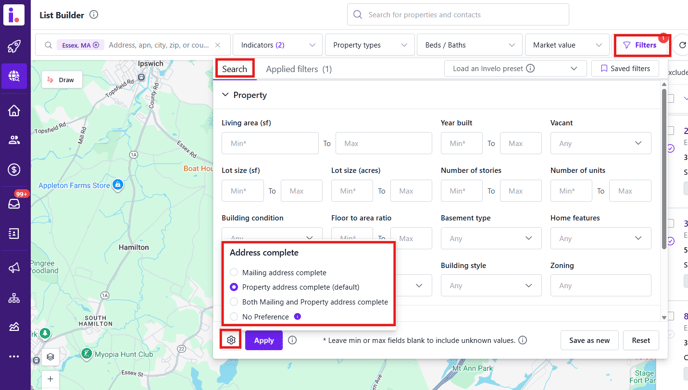Understand why your List Builder results might not appear as expected and how to fix them.
If you’re not seeing the results you expected in List Builder, don’t worry, most issues come down to filters, location settings, or data refresh timing. This quick guide will help you troubleshoot and refine your search to get accurate, high-quality property results in Invelo.
1. Check Your Filters
Filters are the most common reason for missing or unexpected results.
-
Too restrictive: If you’ve stacked too many filters or indicators, try removing one or two to widen your results. If you tried using the advanced filters like Property, Ownership, MLS, Valuation & Equity, Foreclosure
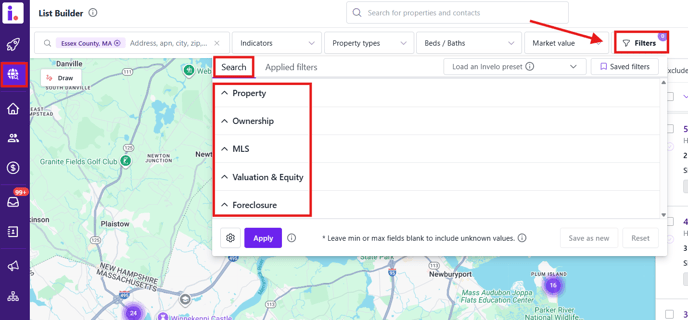
- Too broad: If your list has too many records, try adding more filters (like “Vacant,” “High Equity,” or “Absentee Owner”) to narrow your focus.
Start with one or two indicators, then layer more as you refine your search. Your filters define your results, too many or too few can skew what you see.
Address Complete Option
-
Address Complete — This filter lets you choose whether to include only records with complete mailing or property addresses in your search results.
-
Property Address Complete (default): Includes only properties with a full property address.
-
Mailing Address Complete: Includes only records where the owner’s mailing address is complete.
-
Both Mailing and Property address complete: Includes only records with both property and mailing addresses complete.
-
No Preference: Includes all property records — even those missing mailing or property addresses. This option is especially useful when searching for vacant land, since these properties often don’t have a standard property or mailing address.
-
Choose the right filters in List Builder to get accurate, ready-to-market leads. This helps you avoid incomplete records and improve your campaign results.
2. Verify Your Location Search
If no properties appear after drawing or selecting an area:
-
Make sure you closed your drawn shape properly. Open shapes won’t register a search area.
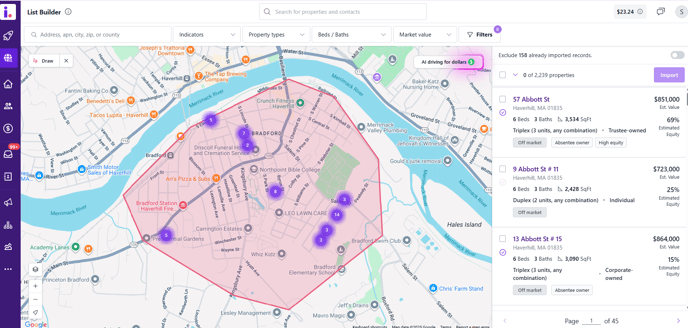
-
Check that the correct state or county is selected before drawing your search boundary.
An incomplete or misdrawn map area can cause missing results.
3. Confirm List Builder Data Availability
Some filters (like Preforeclosure) depend on data that isn’t available for every county.
-
Try running the same filters in a nearby area to confirm availability.
Not all datasets are available in every area. Invelo sources property and owner data from county-level public records and other national providers, and some counties report more data than others.
4. Review Your Presets or Saved Searches
If you’re using a preset, remember that it automatically applies predefined filters.
-
Review your preset settings to ensure they match your intended search.
-
You can edit or clone a preset to adjust the criteria for your current project.
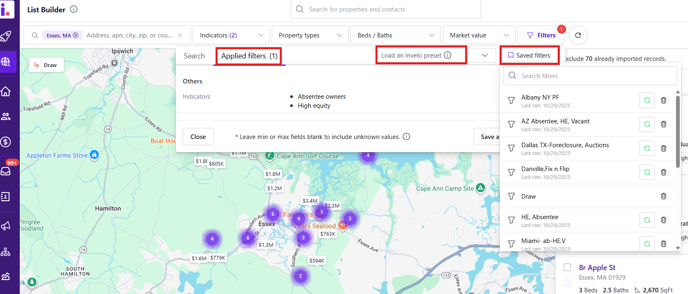
Presets automatically apply saved filters, double-check what’s included.
5. Wait for the Data to Load
When building large lists or searching dense markets, List Builder may take a few seconds to generate results.
-
Wait for the record count to finish loading before saving or exporting your list.
-
If results still don’t appear, refresh your browser and re-run the search.
Big searches take a few extra seconds to process.
6. Clear and Restart Your Search
If you’ve made several adjustments and still aren’t seeing results:
-
Click “Clear Filters” to reset your search.
-
Reapply your most essential filters (for example, “Vacant” + “High Equity”).
-
Run the search again and verify that records appear.
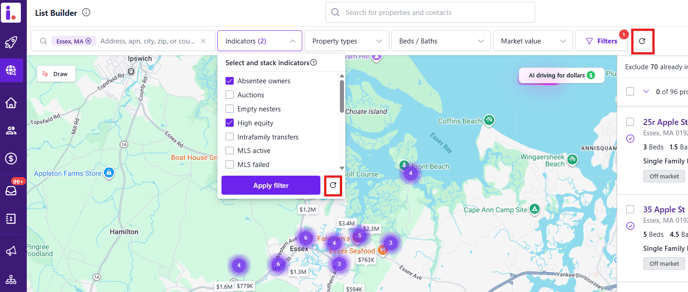
When in doubt, start fresh.
7. Still Not Seeing Results?
If you’ve tried all the above steps and your search is still empty or incorrect:
-
Try a different location or simplified filter set to test functionality.
-
Contact Invelo Support with:
-
The location you searched
-
The filters or indicators used
-
A screenshot of your List Builder view
-
If nothing’s working, our support team will review your search setup and help identify the issue. Email support@inveloapp.com