Automate Property Enrollment in Workflows with Auto-Add Lists and Tags
In Invelo, you can use your List Builder results to automatically trigger workflows, keeping your lead follow-ups running smoothly without manual effort.
By linking Auto-add in List Builder to your workflow, you can automatically enroll new properties that meet your criteria into targeted automations.
How Auto-Add Works in List Builder
When you turn on Auto-Add for a saved search or preset in List Builder, Invelo will automatically add new properties that match your filter criteria to a designated list or assign a specific tag to them.
This feature helps you maintain a continuously updated pipeline — perfect for keeping your workflows fueled with new, qualified leads.
To enable Auto-add, visit this article
Using Auto-Add with Workflows
Once your Auto-add settings are active, you can use them to trigger Workflows.
This allows Invelo to automatically start a follow-up sequence, send a campaign, or create tasks whenever a new matching property is added.
To set up a workflow trigger using List Builder results:
-
Navigate to Workflows on the left-hand side of your account
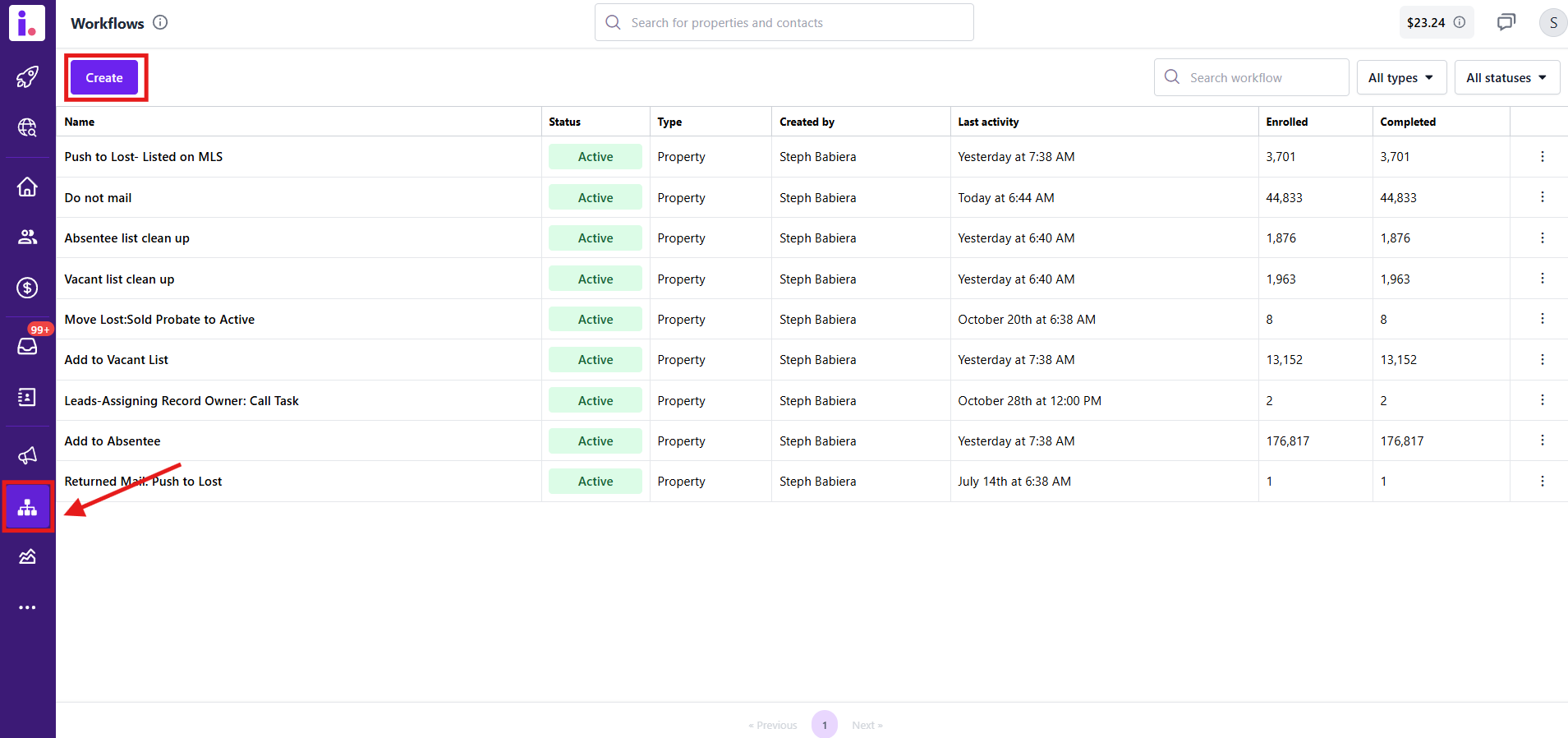
-
Create a new workflow and select the type of workflow you're creating. For records-based targeting, select the Property option.
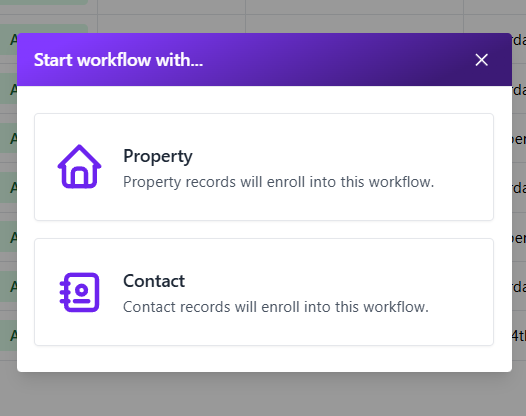
- To start a workflow, you must first set trigger conditions.
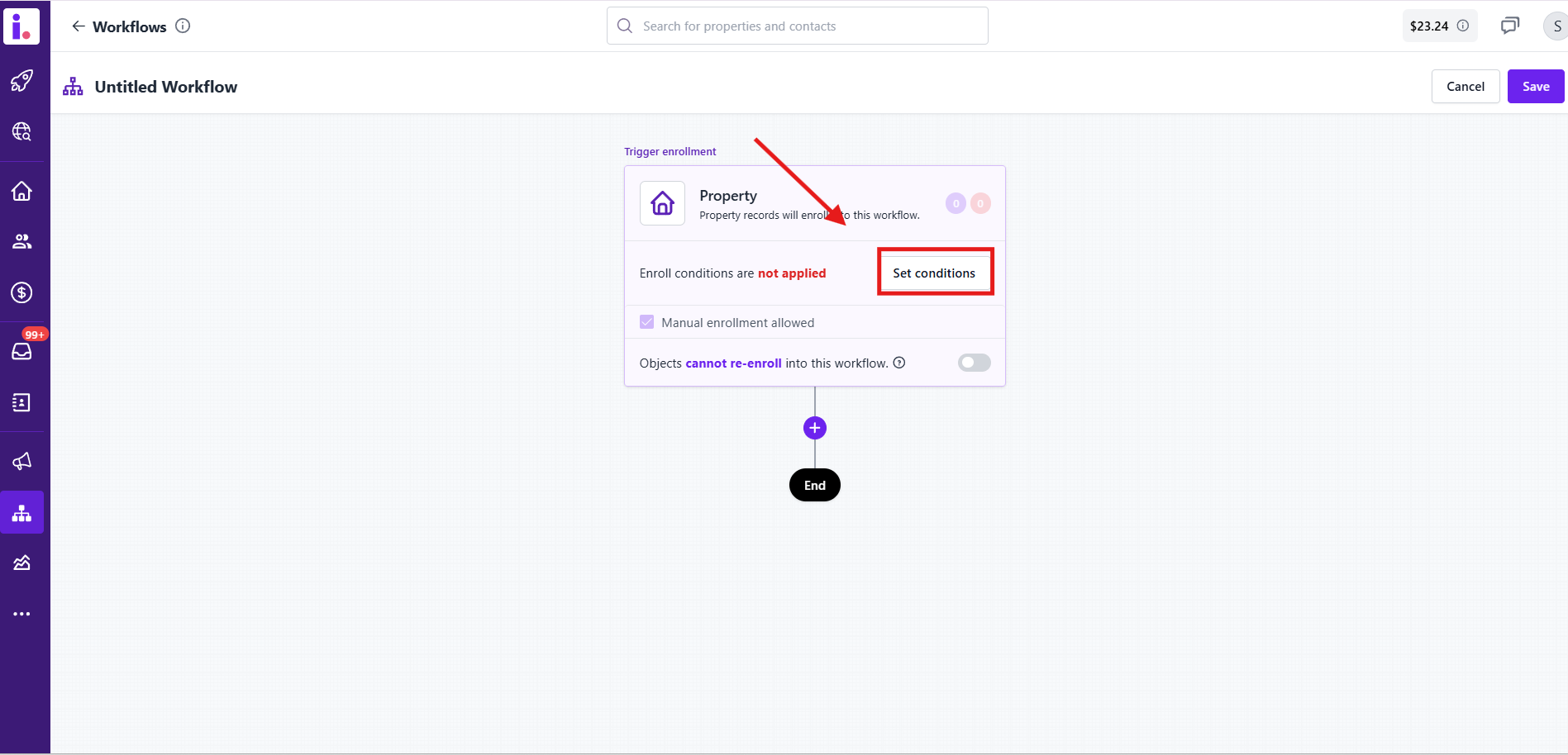
This is the part where you add filter criteria that match your auto-adds lists, tags assigned, or the exact filter criteria used to create that auto-add preset in List Builder. -
Set your Trigger Condition to either:
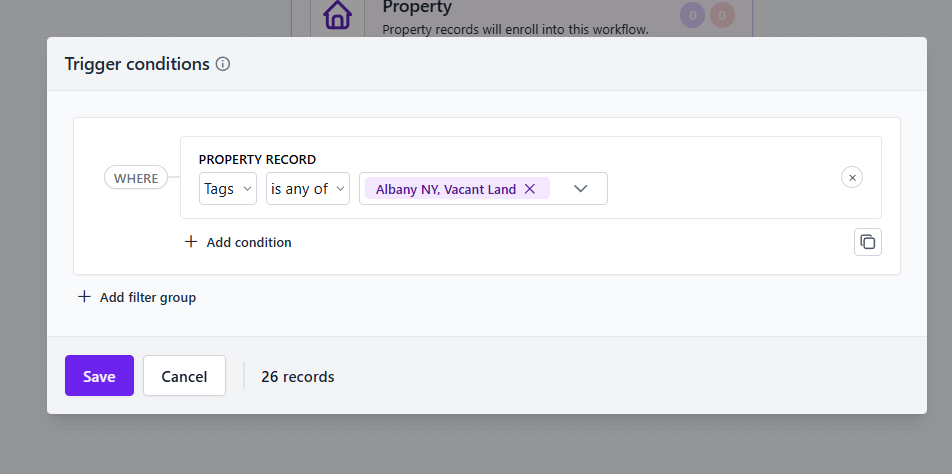
-
Property Added to List: Select the same list used in your Auto-Add setup.
-
Property Tagged: Choose the same tag assigned to your auto-added properties.
-
-
Add your desired workflow actions — such as sending an email sequence, assigning a lead owner, or updating record status.
-
Save and activate the workflow.
From that point on, any new property added by your Auto-Add rule will automatically enroll in the workflow, ensuring immediate and consistent engagement.
Example Use Case
Let’s say you’ve set up your filters in List Builder for Vacant land that's in pre-foreclosure.
You enable Auto-Add to place new matches into your list or tags, “Vacant land"
Then, you create a workflow with a trigger condition: Tags is any of Vacant land.
Now, every time a new record matches your filter, it’s automatically added to the list and enrolled in the workflow, so follow-up emails or tasks happen instantly.
Why This Matters
By connecting List Builder’s Auto-add and workflow, you create a fully automated acquisition system:
- New leads enter your database daily.
- Those leads are immediately tagged or listed.
- Workflows trigger instantly, keeping your outreach consistent and hands-free.
