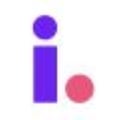Learn how to manage your contacts in your Invelo database
In the fast-paced world of real estate investing, staying organized is key. Invelo's database is your central hub for managing all your valuable contacts, from potential sellers to seasoned investors. But with a growing network, how do you ensure you're utilizing this powerful tool effectively? Here's a guide to mastering contact management in your Invelo database.Building Your Contact List
- Import with Ease: Don't waste time manually entering contacts. Invelo allows you to import contacts from your CSV files, saving you precious time and effort.
- Detailed Profiles: Go beyond just names and numbers. Invelo allows you to create comprehensive profiles for each contact, including property interests, investment goals, and communication preferences.
- Smart Tags and Filters: Utilize Invelo's tagging system to categorize your contacts. Add tags like "motivated seller" or "cash buyer" to easily filter your list and identify the most relevant contacts for specific deals.
- Task Management: Stay on top of your outreach efforts. Invelo allows you to assign tasks and set reminders for follow-ups with your contacts, ensuring no opportunity goes overlooked.
Add contacts to your Invelo database
There are several ways you can add a contact to your Invelo database.
-
File import through Properties tab
- From the Properties tab, click Add Properties.

- Once the dropdown list appears, choose File Upload.

- Choose Contacts Only or Properties & Contacts.

- From the Properties tab, click Add Properties.
- File import through Contacts tab
- From the Contacts tab, click Add Contact.

- Choose File Upload.

- Choose Contacts Only or Properties & Contacts.

- From the Contacts tab, click Add Contact.
- Manual import through Contacts tab
- From the Contacts tab, click Add Contact.

- Choose + Add Contact.

- Enter the contact details you want to add to the system.

- Click Add Contact on the bottom of the page.
- From the Contacts tab, click Add Contact.
Invelo defined vs User defined
When you import a property record into Invelo, we will automatically assign a primary contact if we find one in our system. However, you have the flexibility to select a different primary contact during the import process.
- If the contact information originated from Invelo, it will be labeled as Invelo.

- Contact information imported from a user-provided source will be labeled User Defined.

- Once the contact information has been skip traced in Invelo's system, you will be able to see the Last Skip Traced date on the record.