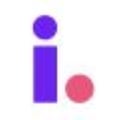How to update your company information for different marketing campaigns
Having multiple marketing profiles is useful when you want to:
-
Use different contact information for different marketing activities
-
Create different profiles for specific team members
-
Send marketing to various geographic areas using local contact info
Create a marketing profile
-
Click your profile icon in the top right and select Settings.
- Under Settings, click Marketing Profiles.

-
Click Add Profile.

-
Optional: Enter a title for the marketing profile.
Note: This won't be visible to anyone who receives your marketing.
-
Enter the Profile attributes for the marketing profile. Select the timezone that will be used to send the marketing campaigns for this profile. It's important to set the timezone based on the timezone that your contacts are in.

Note: The phone number you enter will be used for direct mail. For ringless voicemails, Invelo uses the area code of this phone number to purchase a number with the same area code (because ringless voicemails cannot be sent from the number you provide). However, if the recipient tries to call back the number, it will automatically forward to this number that you provide.
To send email marketing, you must have connect to an email service provider and have an email integration in your Invelo account. The campaign will use your email account as the sender for your email marketing. -
Enter the Address attributes. The address listed will be the return address for direct mail.

-
Note: You may provide a reply-to email address, and specify any email addresses for CC or BCC. Marketing email replies are sent to the reply to address. This field is optional. If left blank, replies are sent to the 'Send from' email.
Enable Email marketing to use this marketing profile for email campaigns. Once enabled, select your preferred email integration from Invelo (SMTP/IMAP custom email service or SendGrid).
- Enable Direct mail marketing to allow you to send direct mail with this marketing profile. A valid USPS return mail address is required to send direct mail. Enter the return address in the address attributes above (see instruction #6).

- Enable SMS marketing to send text message campaigns using this marketing profile. A smrtPhone integration is required, as SMS marketing is only available through smrtPhone.

- Enable Ringless voicemail marketing to send ringless voicemails using this marketing profile. A forwarding phone number is required for returned calls, and the number you enter in the profile attributes will serve as the forwarding number.

-
Click Save.