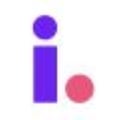-
Getting Started
-
List Builder
-
Importing
-
CRM
-
Workflows
-
Marketing
-
Integrations
-
Video Tutorials
-
FAQs
-
Invelo 2.0
-
Masterclasses
- The 4 Principles to Scaling Your Business with Cody Hofhine
- Lease Options 101 with Joe McCall
- Find, Screen, and Keep Key Talent with Jason Lewis
- Online Marketing for Motivated Sellers with Trevor March
- Why You’re Not Taking Action with John Jackson
- 7 Roadblocks to Women Investing with Andresa Guidelli & Elizabeth Faircloth
- The Pursuit of Excellence with Patrick Precourt
- The Magic of Seller Financing with Andrew Schlag
- Raising Capital - Building Trust & Relationships with Investors with Sir Brad Blazar
- Scaling Your Capital Stack with Matt Rodak
- Growing Your Dealflow Through Paid Lead Generation with Mike Hambright
- Men's Health - The Testosterone Epidemic with Ali Gilbert
- Build Your Business Through Cashflow Management with David Richter
- How to Buy and Sell Beautiful Homes in Beautiful Neighborhoods with Ron LeGrand
- How to Convert More of the Leads You Are Already Getting with Justin Colby
- Fool Proof Financial Formula - How to Buy the Most Profitable Deals with Pamela Bardhi
- How to Turn Your Real Estate Hustle Into a Real Estate Empire with Kent Clothier
- Unlocking Success - Mastering Mindset and Building Winning Teams with Tony Javier
- Developing a Winning Selling Process and Overcoming Objections with Confidence with Steve Trang
Sakari integration setup
Learn how to connect Invelo to Sakari
Sakari integration overview
Sakari is a business text messaging service that allows businesses to send SMS reminders, alerts, confirmations and marketing campaigns. Invelo's Sakari integration currently allows for sending SMS to one contact at a time.
Sakari currently has a V1 and V2 (Beta version) available for users.
The following set up is for Sakari's V2 version. V1 instructions are at the bottom of this article.
Install the Sakari integration
-
In your Invelo account, click the Profile icon in the top navigation bar. Under System Settings, select Integrations.
-
Click Add Integration and then select Sakari.
-
Enter your Account ID, Client ID, and Client Secret that are located on the API section of your Sakari's Account Settings. These are alphanumeric strings of digits.
Please note that the Client Secret is a one time key and once used for a connection, will go hidden. You will have to refresh the key which will break your current connection. If your connection is broken with Invelo, you will have to delete the current integration and follow the set up process again.

-
Click Connect with Sakari.
We suggest using Sakari's support resources if you need help with navigating their app.
Send