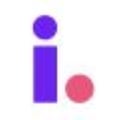How to integrate your SendGrid email to send marketing to prospects and leads
SendGrid allows you to set up custom email servers that you can Integrate with Invelo to send marketing to prospects and leads. You can integrate Invelo with an unlimited number of SendGrid email addresses.
To integrate SendGrid,
-
Click your profile icon in the top right, then click System Settings.
-
Click the Integrations tab.
-
Click Add Integration.
-
Click SendGrid.
-
Enter your "From" SendGrid email address that you'll use to send marketing, and enter the API Key (If you don't have a SendGrid account, click Create one).
-
Log in to SendGrid, and click the Marketing tab > Senders.
-
Copy the email address for the "From" email address you're integrating, return to Invelo, and paste it into the Email Address field.
Note: Users must be sure to verify the Sender email within SendGrid. -
Return to SendGrid and click the Settings tab > API Keys.
-
Click Create API Key.
-
Enter a name for the API key, leave Full Access selected, and click Create & View.
-
Click the API key to copy it, then return to Invelo and paste it into the API Key field.
-
-
Click Add Integration.
If the integration is successfully created, the integration will show as Authenticated.
Note: If you enter a SendGrid email for a "Reply" email instead of a "From" email, or if you enter the email incorrectly, you'll see an error message in Invelo.