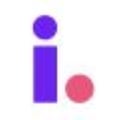Learn how to read your filtered List Builder results on the map and modal
The List Builder tool in Invelo helps you generate targeted lists of leads based on custom filters. Once you've built a list, understanding how to interpret the results is crucial for maximizing your investment efforts. In this article, we'll guide you through the basics of reading your List Builder results, both on the map and in the detailed modal view. By the end, you'll have a clearer understanding of how to assess your data and use it to make informed decisions for your real estate strategies.
Interpreting your results on the map
When your filtered List Builder results are generated, the first thing you’ll see is a map displaying the properties that match your criteria. Here’s how to make the most of the map view:
- Key information displayed: Each property is represented by a pin on the map. These pins give you a quick visual of where the properties are located within your chosen geographic area.

- Navigating the map: You can easily navigate the map by zooming in and out to view more or fewer properties at once. Zoom in to take a closer look at specific neighborhoods or streets, or zoom out to see a broader overview of your filtered properties. Use the zoom controls on the map itself or your mouse’s scroll wheel to adjust the view.

- Understanding the pins: Hovering over or clicking a pin on the map will bring up a quick summary of the property, typically showing key details like the address, property type, and estimated value. This immediate snapshot helps you quickly assess the properties that interest you without having to leave the map view. When you click on Details, it will show more property details and Comparables of the property address.

Accessing the Property Details Modal
For a more detailed view of a property, you can access the Property Details Modal on the right part of the page.
- Quick-view details: The modal provides a quick overview of the property, including additional information such as property characteristics, estimated value, estimated equity, and last sale date.

- Property addresses: Clicking the property record from the modal will zoom the map in to the property address. You may see more details and Comparables on the property when you click on Details.

- Viewing results in batches of 50: Invelo displays your List Builder results in batches of 50 properties at a time. This helps keep the system responsive and ensures that you're not overwhelmed by too much data at once. You can navigate through the Property Details Modal on the right part of the screen, allowing you to review your entire list of filtered properties in manageable chunks.

- New vs. existing properties: Your List Builder results will display the number of property records already in your Invelo database, along with any new ones. You may also opt to exclude the existing properties from your import. Invelo prevents duplicate records by updating existing ones rather than creating new entries. When you import your List Builder results, you'll also be able to view your List Builder quota and track your monthly credit usage.