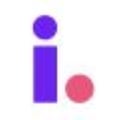View your campaigns and customize marketing data views for active, completed and canceled campaigns
In Invelo, viewing and managing your marketing campaigns is straightforward, enabling you to keep track of all your active, completed, and canceled campaigns in one convenient place. With the ability to customize data views, you can tailor your campaign dashboard to focus on the metrics that matter most, ensuring you stay informed and make data-driven decisions. This guide walks you through accessing and personalizing your campaign views to streamline your marketing strategy.
You can determine what marketing data you see by:
-
Customizing your columns to show specific data
-
Using filters to zoom in on specific data sets
Customize columns
-
Click the Marketing tab on the menu bar found on top of the page.

-
Once you're in the Marketing page, you can edit the view of your campaigns by clicking the customize button.

-
You can make changes to your marketing campaigns view by adding, removing, or reordering the columns.

- To add a new column, click Add Column and choose from the options which column to add.

- To remove a column, click on the trash button on any of the columns you'd like to delete from view. The only columns that you can't remove are the campaign name and the campaign status.

- To reorder the columns, click and hold the three line menu and drag the column to a different location

- To add a new column, click Add Column and choose from the options which column to add.
View campaigns by stage status and campaign status
-
On the marketing page, locate the dropdown list for the Stage Status to choose between Marketing Campaigns for Prospects and Marketing Campaigns for Leads.

-
You can narrow down your search further by clicking on the status filter to see active, canceled, completed, or all campaigns.