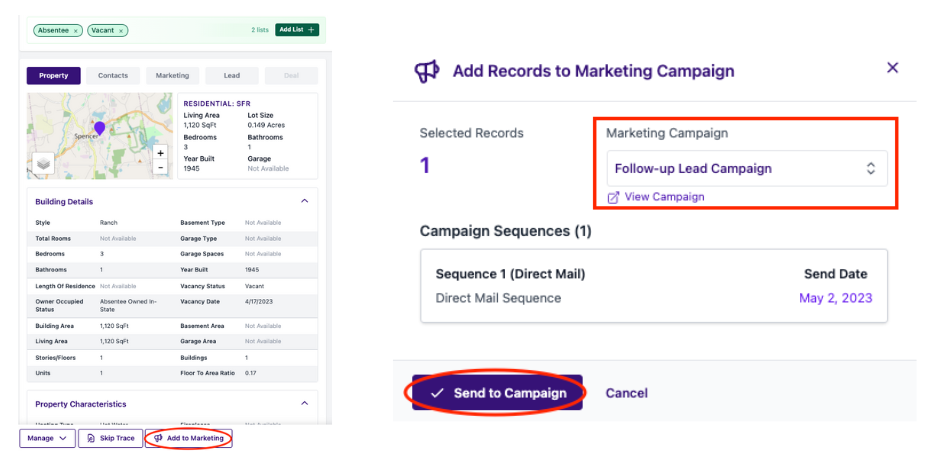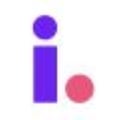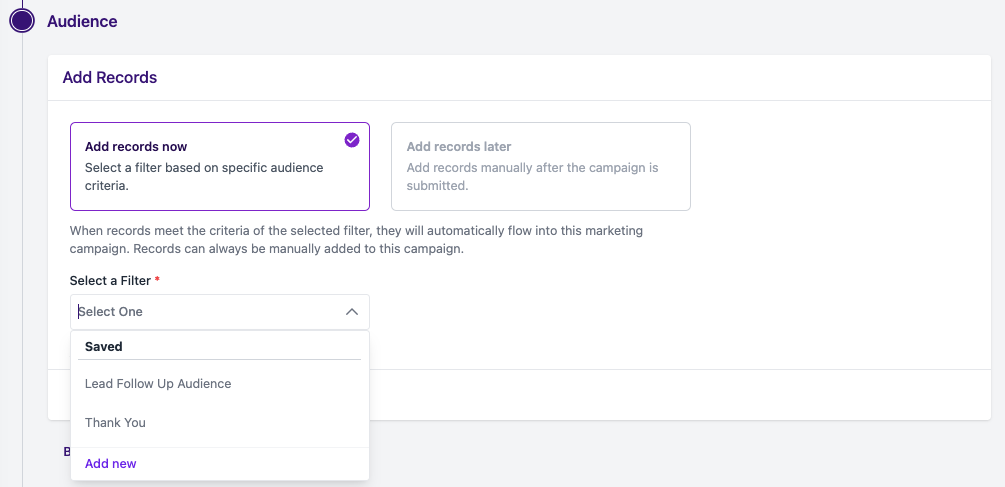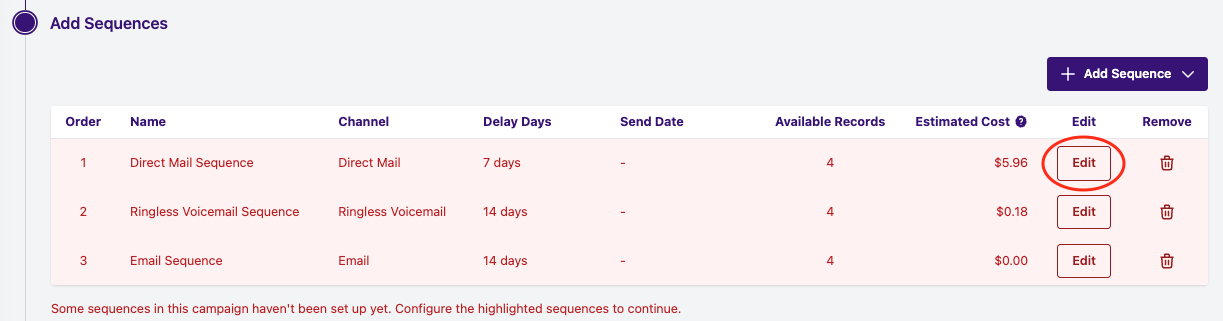How to create a lead marketing campaign in Invelo
Lead marketing, also known as lead conversion, is an important aspect of any investor's business strategy. The ultimate goal of lead conversion is to follow up with interested property owners until they are ready to sell. Invelo makes it easy to create effective marketing campaigns, converting leads into deals.
Lead marketing within Invelo is available for users on all subscription plans.
Create a lead campaign
-
Navigate to the Marketing tab on the left menu bar.
-
Click Add Campaign.
Invelo has two highly effective preset templates to choose from or you can create a custom campaign on paid plans. (Upgrade here.)
The One-Touch Follow Up preset is great for a quick, high-quality interaction for leads who are engaged in your process and ready to move forward in selling their property. In contrast, the Five Week Follow Up preset allows you to maintain contact with leads who might be interested in selling, but need additional nurturing to close the deal.
You may want to create a custom campaign based on your lead strategy to include more dynamic interactions, consistent follow up, or send third party marketing like SMS through Invelo's Zapier integration.
-
Select a preset or click Create Custom Campaign
-
Name your campaign.
-
Select the Leads campaign type.
-
Click Continue.
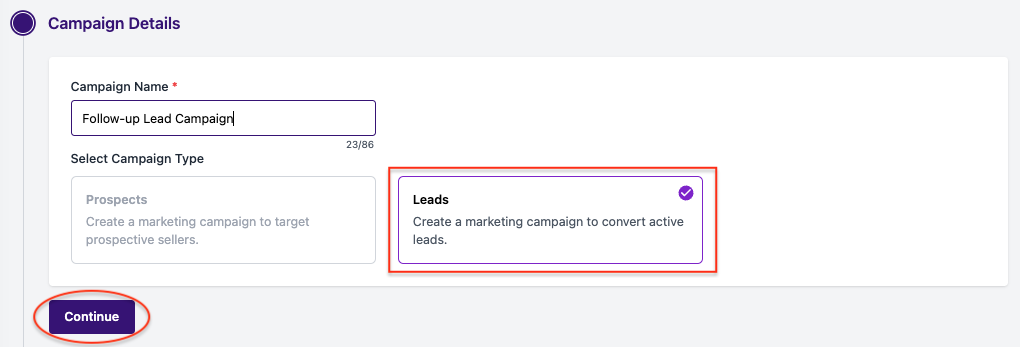
Add records to your campaign
Unlike prospect marketing, lead marketing does not require a record minimum to create a campaign, as lead generation is dependent on seller interaction.
-
Select Add records now to automate your lead marketing based on an audience filter.
-
Select a saved filter or create a new filter by clicking Add new.
-
-
OR select Add records later to manually add records after campaign submission.
-
Click Continue.
Add sequences to your campaign
If you selected a preset when creating your campaign, Invelo will populate the sequences, channels, and delay days. Please note that the only direct mail piece available for lead marketing is the Real Penned Letter.
-
Click on Edit.
-
Select your Marketing Profile.
-
Review your preview and click Continue.
-
Complete this process for all preset sequences.
* Pro Tip! Customize your direct mail sequence by editing your message, greeting, and signature to make your letter even more personal. (Only available on paid plans. Upgrade here.)
If you selected to create a custom campaign, you need to add at least one sequence to continue.
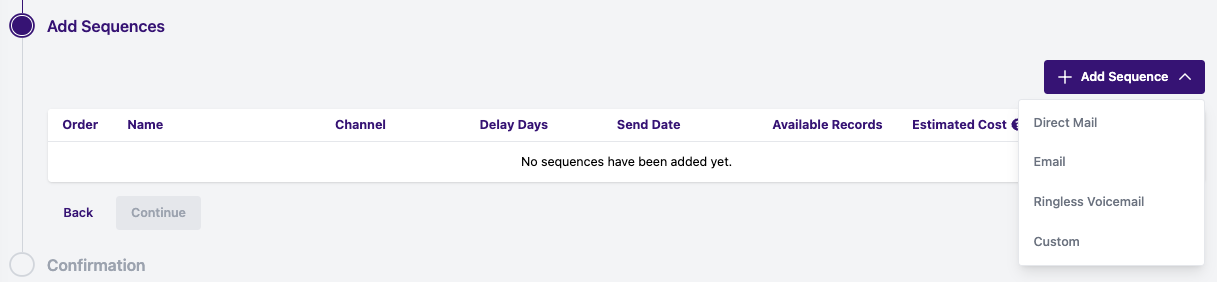
-
Click Add Sequence.
-
Select the desired marketing channel.
-
Select your Marketing Profile.
-
Populate the Delay Time (Days).
-
Direct mail has a minimum of 7 delays days to process the direct mail piece.
-
Ringless voicemail and email only have a 1 day delay minimum, but you want to ensure the delay is based on your previous sequence.
-
Custom sequences only require 1 day delay. Remember that you are required to execute your third party marketing if selecting a custom sequence.
-
-
If selecting a direct mail or email sequence, select a template and edit your design. Click Continue to approve your proof or email preview.
-
If selecting a RVM sequence, choose an audio file from your device or record your voicemail directly in Invelo. Click Continue.
-
Select to send your RVM sequence Every Day or Weekdays Only. Click Continue to approve your RVM preview.
-
Invelo requires all users to approve their proof or preview directly in-app.
-
Review your sequence thoroughly.
-
Type Approve where necessary.
-
Agree to the Term of Service
-
Click Approve and Save Sequence.
-
Click Continue.
-
Repeat this process for all desired sequences.
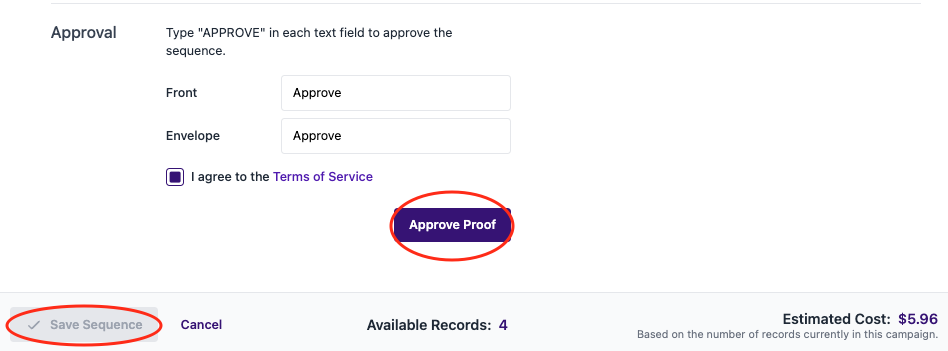
Submit your campaign
To complete your lead marketing campaign, simply review the campaign details, acknowledge that you have read the terms and conditions, and click Submit Campaign.
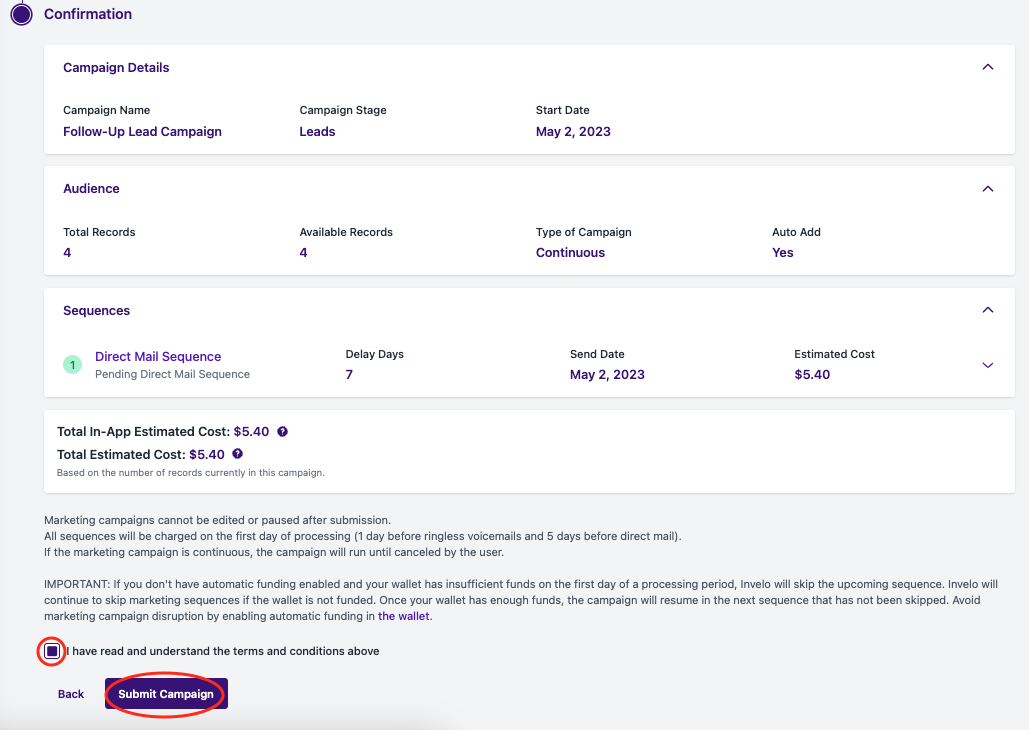
Enroll leads to your active campaign after submission
Now that you have an active lead marketing campaign, you can add records at any time. To enroll records:
-
Select the record(s) you would like to enroll.
-
Click Add to Marketing.
-
Select the marketing campaign.
-
Click Send to Campaign.
Before clicking Send to Campaign, Invelo will identify the sequences and send dates for the enrolled record(s). If you would like to see the details of the campaign before enrollment, click on View Campaign.