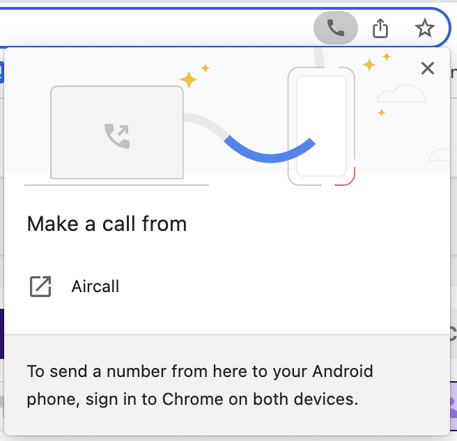How to use click to call in Invelo
Invelo's click to call feature allows users to make a phone call by clicking on a phone number. The phone call is placed through the user's web browser, which can be connected to a third-party VOIP system such as Aircall or smrtPhone
Note: The click to call feature does not track or record calls in Invelo. To track your inbound and outbound calls, utilize the Aircall or smrtPhone integrations.
Set up click to call
The process to set up click to call will vary depending on your device. However, ensure that you have installed your preferred VOIP system on your device
Mac
-
Select the FaceTime app (or your preferred VOIP app).
-
On the top menu bar, select FaceTime (or your preferred VOIP app) and then select Preferences.
-
At the bottom of the Settings page, click the dropdown next to the Default for calls option and select your preferred calling app.
PC
-
If this is the first time you are using click to call on your web browser, click a phone number in Invelo. A notification will display below your search bar to Pick an app.
-
Select your preferred calling app.
Place a call
Click a phone number in Invelo and your browser will open your default calling app. If you are using Google Chrome, the following notification will display below your search bar. Click the name of the calling app (in the below example, it would be Aircall) and your phone call will start.
Click to call with smrtPhone
Invelo offers a direct integration with smrtPhone, allowing you to seamlessly make and manage calls within your Invelo account.
If you integrate your Invelo account with smrtPhone and would like to use its full functionality—such as click-to-call, sending texts, and managing communication history— you’ll need to install the smrtPhone Chrome extension on your Google account. The extension enables smrtPhone to work properly within your browser environment.
You can install the smrtPhone Chrome extension here. After installing it, make sure you’re logged into your smrtPhone account, and refresh your Invelo page to start using the calling and texting features directly within the platform.
You can also refer to this help document from smrtPhone for more detailed instructions on how to install the smrtPhone Chrome extension.