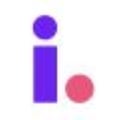Use Invelo's List Builder auto-add to automate prospecting
Managing and expanding your property lists can be time-consuming, but Invelo’s Auto-Add feature streamlines the process. By enabling Auto-Add on a list, any new property that enters Invelo’s database and matches your specified location and filter criteria will automatically be added to your database. This ensures your lists are always up-to-date without manual intervention, allowing you to focus on analyzing and acting on opportunities rather than building lists from scratch. In this guide, we’ll walk you through the simple steps to enable this powerful feature and start automating your property list building.
Access Requirements
Invelo's Auto-add feature is only available to Growth and Professional plan users. You can upgrade your account here.
Enabling Auto-add
- Follow these steps to build a list using Invelo's List Builder.
- When your List Builder results appear in the Property Details Modal, click "Select All" to include all the properties from the List Builder results. If you don’t select all properties, you won’t be able to enable the Auto-add feature for this list.

- You can follow the steps listed here to import your List Builder results into your Invelo database.
- Once the Add to list modal appears, you may enable Auto-add by toggling the Auto-add button.

- After toggling the Auto-add button, enter a name for the new saved search (location and filter conditions) for this list. This new saved search will be created and any new properties that meet this search criteria will be added to your prospects database with the lists and tags you've selected.

- Click Submit.
Disabling Auto-add
To disable the Auto-add feature in Invelo's List Builder after it has been enabled, follow these steps:
- Click on List Builder on the menu bar at the top of page.

- From the Filter modal, click on Presets.

- In My Presets, find the saved list and click the Auto-add button to disable it. When the button changes from green to grey, Auto-add has been successfully turned off.