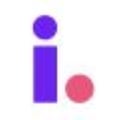Use List Builder to find and import properties
Invelo offers powerful tools to help you discover and connect with the right prospects for your real estate business. Whether you're looking to identify high-potential leads in the platform or track prospects while you're out in the field, Invelo simplifies the process with intuitive search features and filtering options. This guide will walk you through the steps to efficiently locate and engage with your ideal prospects with Invelo's List Builder.
In the Field
You should create and upload your own lists into Invelo from activities that you complete “in the field,” including:
-
Driving for dollars
-
Tax delinquents or code violations from your local municipality
-
Evictions from your courthouse, and etc.
Once you create your in-the-field prospect lists, you can import them into Invelo to cross-reference them and find your high-quality prospects.
You can visit the Building Prospect Lists Academy course to learn more about building lists in the field.
In Invelo
List Builder helps you create lists of prospects based on geographical location, property details, MLS information, and owner information. You can also use Invelo's presets to find motivated sellers based
Search for prospects with List Builder
-
Click the List Builder tab from the menu bar on the top of the page.

- You can use Invelo's Presets to search for prospects based on motivations. These presets are designed around high-performing searches that follow industry standards, allowing Invelo to help you strategically build your marketing audience.

- To narrow down your results, there are over 100 different filter criteria you can use that are broken down into three additional sections. You can enter filters based on your preference for properties. For example, if you're an investor whose main focus is on the acquisition of commercial properties, you can use the Property Type filter in the Property Info section. From there, you can filter for Commercial property types.
- Property Info: Select your property filters, then enter the minimum and maximum amounts or select the checkboxes that fit each criteria. For example, to find properties where the resident has lived there for a specific number of years, select the Length of Residence filter, select the checkboxes you want to apply, and click Add Filter.

- MLS Status: Select your MLS filters and enter the data that fits your criteria. For example, if you only want to see off-market properties, select the Listing Status filter, select Not Listed, and click Add Filter.
MLS data in Invelo is scrubbed from Redfin, Zillow, and Realtor.com, and is not pulled directly from MLS. Only licensed real estate agents have direct access to MLS.
- Owner Info: Select your owner info filters and enter the data that fits your criteria. For example, to see only properties that are absentee owned, select Owner Occupied Status, select Absentee Owned In-State and Absentee Owned Out-Of-State, and click Add Filter.

Important: For any of the filters above, click the Unknown checkbox to search specifically for properties that don't have the data listed.
- Property Info: Select your property filters, then enter the minimum and maximum amounts or select the checkboxes that fit each criteria. For example, to find properties where the resident has lived there for a specific number of years, select the Length of Residence filter, select the checkboxes you want to apply, and click Add Filter.
- Enter your target location or farm area by entering the city, state, zip code, and/or county.

Tip: In case you already have a specific address in mind, you can enter the full property address in the location search bar as well.
- Click Apply Filters to run a property search using the filter conditions you have set.

Optional: Invelo's paid plan use have access to the Save Filters functionality. To save the filter, click on the Save icon as illustrated below. Upgrade here.
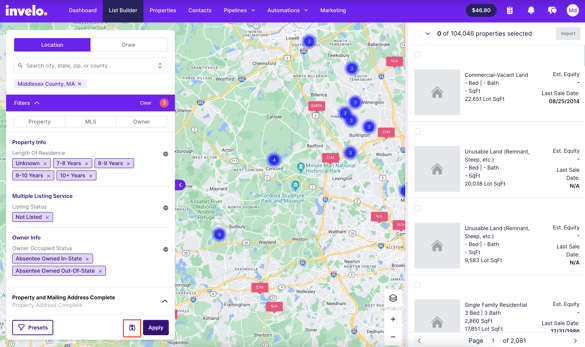
- To use a saved preset, click Presets. Then select your preset from your personal, shared, or Invelo lists. (Paid plans only - upgrade here)