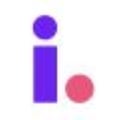How to move records to a different stage individually or in bulk
Invelo has four different stages for property records: prospects, leads, deals, and removed. You can learn more about stages here.
Property records change stage is based on the sales cycle, like converting a prospect to a lead. Invelo allows you to manage stage changes one at a time or all at once.
Individual stage change
You can be on the CRM main page in the Properties tab or inside of a record.
CRM Main Page
- Click the Properties tab and select the property record you would like to move to a different stage. Then click Change Stage at the bottom right corner of your screen.

-
On the Convert To field click the drop-down to select a stage (Prospects, Leads, Deals, Removed). Under Stage Status select the appropriate status for that record
Each stage has different options under Stage Status.

Inside a Record
You can change the stage of a property by viewing the property record. You have the option to use the Manage button or just click the continuous arrow beside the Stage section in the upper left corner of your screen
If you select the Manage button, it will give you the option to skip trace, change stage, add to marketing, export, or delete.

- Select the Change Stage option and select the stage you would like to move the record to.
- Select the stage status, and then click Change Stage at the bottom left of the pop-up

- If you select the continuous arrow beside the Stage section, the pop-up below will appear. Select a stage, stage status, and then click Change Stage

Bulk stage changes
You first need to identify the records you would like to change. You will do that by filtering in the Properties tab.
-
Click the Properties tab, Filter and Select a Filter.

-
Type in Stage and select the stage of records you would like to change, click Add Filter, and Apply.

-
Finish step-by-step.
Once the filter is applied, all records you would like to move will be available on the properties section view. Click the checkbox next to each record that is moving to a new stage.
You can also click the check box next to the dropdown if you are selecting all records then click the Change Stage tab at the bottom right corner of your screen.

If you are moving Leads or Deals, go to the Pipelines tab. Make sure you are on "List view". You can now select the records you'd like to move then click the Change Stage tab at the bottom right corner of your screen.
-
Click Change Stage at the bottom right of the screen and select the stage you want to move the records to. In the below example, you will see the option to move the record back to a Prospect, push to the Removed stage, or convert the record to a Deal (Note: You can only move a record up or back by one stage at a time).