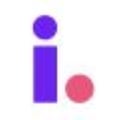How to use the card view for leads and deals
Effectively managing your lead and deal pipelines is essential for driving success in any business. In this article, we'll explore how to optimize your workflow using the card view for leads and deals. This intuitive visual tool allows you to easily track the progress of your opportunities, ensuring that nothing falls through the cracks. By mastering the card view, you can enhance your organization, prioritize tasks, and close deals more efficiently.
For your leads and deals, the standard List View is best used for filtering, searching, and reviewing your records. But to see your records in a workflow that highlights next steps, click the List dropdown and select Card View.
This view allows you to drag and drop records into different columns to visually see the progress being made on each lead or deal.
Each card shows the primary contact for a record with their primary contact information and motivation to sell (if selected on their record). You can click any card to open the record.
Edit or add columns
The Card view comes with preset columns for both Leads and Deals.
- Leads Columns
- New
- Working
- Follow Up
- Appointment Set
- Offer Made
- Under Contract
- Convert to Deal (cannot edit or remove)
- Lead Lost (cannot edit or remove)
- Deals Columns
- Puchased
- Referred to Agent
- Under Construction
- Find Buyer
- Under Contract
- Sold
- Dead (cannot edit or remove)
You can also edit these preset columns, as well as add your own columns. To make changes to the columns, you may follow these steps:
-
Click the Customize icon.
-
Make any desired changes.
Important: If you move a lead into the Convert to Deal column, the lead will be updated in the Invelo platform from a lead to a deal.