Find similar properties and analyze property values with Invelo's comping tool
Invelo's comping tool within the List Builder is a powerful feature that allows you to analyze property values by comparing them with similar properties in the area. Whether you're assessing potential investments, estimating market value, or refining your strategy, using Comparables helps you make data-driven decisions with confidence. In this guide, we'll walk you through how to use the Comparables tool effectively to enhance your property evaluation process.
Invelo's comping tool can be accessed in two ways: through List Builder in the pop-up modal with property information or from the Prospects, Leads, or Deals section within a property record.
How to use Invelo's Comparables tool
Method One: From List Builder
- From your List Builder section, go to the search bar on the top left corner and enter your farm area's address, city, zip, or county.

- Choose from the Indicators or navigate to the Filters tab to select a Preset or set filter conditions to generate your list. Alternatively, you can also enter the street address of the property you wish to check.

- Once List Builder generates the results, click on a property address from the right side modal.

- You can also click on any of the pins on the map, and a pop-up with the property information will appear. Additionally, clicking on the image will show the property details.

- Once the property details modal pops up, you will see the Property, Owner, and Comps tab just below the property image. Click on the Comps tab.

Note: The results are limited to 50 properties only. Click on the arrow next to Filters to adjust your results by adding the following criteria:
- Distance (miles)
- MLS Status
- Last Sold Date
- Year Built
- Living SqFt
- Lot size (acres)
- Bedrooms
- Bathrooms
- Property Type
- Building Style

- Once you have added your filters, click Apply. Just below it, you will see the Compare, Map, and Table tabs.


- The Compare and Table tabs provide a side-by-side comparison of all properties that match your selected filter criteria. Information such as property type, MLS status, date, total price, average price per square foot (PPFT), days on market, number of bedrooms and bathrooms, lot size, year built, and pool availability are displayed. The main difference between the Compare tab and the Table tab is that the Compare tab includes Google Images of the properties. You can drag to the right to view all available properties in the Compare tab.


- The Map tab provides a map view showing the location of the property.

Method Two: Inside a property record
- From inside a property record, navigate to the Analysis tab and select Comps.
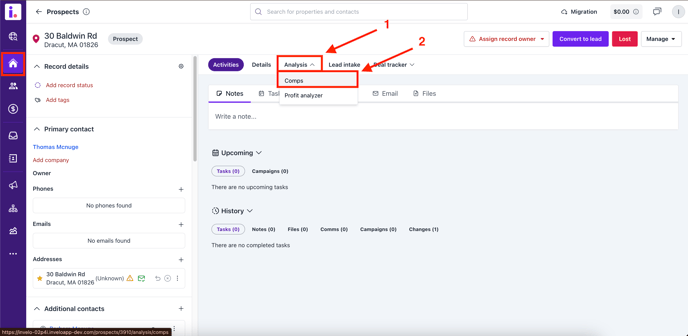
- Follow steps 6-9 above.
Using Comparables in Invelo’s List Builder is a powerful way to analyze property values and refine your investment strategy. By leveraging the detailed data provided—such as price per square foot, days on market, and property features—you can make informed decisions about which properties are worth pursuing. The Comparables tool helps you evaluate market trends and identify opportunities, ensuring that your investment approach is both data-driven and targeted. With this tool, you’ll be able to confidently navigate the market and fine-tune your strategies for success.
