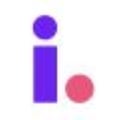Use Invelo's integration with smrtPhone to send SMS marketing
Leverage the power of SMS marketing through Invelo's seamless integration with smrtPhone. With this feature, you can easily connect with potential leads and contacts via text messaging, directly from your Invelo account. Whether you're looking to send personalized messages or bulk SMS campaigns, Invelo’s integration with smrtPhone simplifies the process, helping you engage with your audience more effectively and close more deals.
Getting started with SMS marketing
Before sending SMS marketing campaigns, you’ll need to ensure that your smrtPhone account is integrated with Invelo. You can follow the instructions to install and setup your smrtPhone integration with your Invelo account here.
- To use SMS marketing within Invelo's Workflows, you'll need to set up both a marketing profile and an SMS template.
- You will also need to register for A2P 10DLC in the smrtPhone platform. To do this, you can follow the steps listed in this helpdesk article from smrtPhone.
Important things to consider when using SMS for marketing with smrtPhone
- While Invelo's skip tracing will bring back DNC information, it is the user's responsibility to ensure their marketing list does not include DNC numbers before sending out SMS campaigns.
- Ensure that you have your marketing profile set up prior to creating an SMS marketing campaign via Workflows.
- The sending timeframe of SMS will be based on the chosen marketing profile's set timezone.
- SMS will be sent out between the hours of 9AM - 5PM based on the marketing profile timezone.
Sending SMS messages
Once your integration is set up, you can start sending messages:
-
Send individual SMS
- You can send a text message to your contact from inside a property record by clicking on the SMS icon. There are three icons that trigger the creation of a text: one located in the top left corner under the property address, one next to any phone number, and the other located in the middle of the screen when you click on the SMS tab.

- You can also send an SMS to contacts from inside a contact record by triggering the same three icons found in the property record.

- You can send a text message to your contact from inside a property record by clicking on the SMS icon. There are three icons that trigger the creation of a text: one located in the top left corner under the property address, one next to any phone number, and the other located in the middle of the screen when you click on the SMS tab.
-
Send bulk SMS via Workflows (available in Beta)
Invelo's Workflows feature allows you to send SMS in bulk. Before setting up an SMS workflow, you will need to create a marketing profile and SMS template. Please note that SMS marketing via Workflows is only available for Beta users, and is due for the release to all Growth and Professional plan users soon. You can follow the steps below to create an SMS marketing campaign:
- From the Invelo dashboard, click on Automations on the menu bar at the top of the page. Once the dropdown list appears, click Workflows.

- Once redirected to the Workflows page, click on the Add Workflows button.

- Select a trigger to start your Workflow. You can choose to select when a property record is created based on specific criteria, or target a group of records based on filtered criteria.

- Optional: Enter a title for the Workflow. You may also enter a short description of the Workflow beneath the title.

- Once you've named your Workflow, define the filter conditions to target specific properties you want to market to by clicking the Add Filter Conditions.

- You can set filter conditions to target specific properties for your workflow. Use Invelo's custom filters to precisely define which property records should be added to the workflow. For example, we want to target property records that are: Vacant, in Tacoma, Washington, in the Lead Stage, and under the Follow Up Lead Status. Once you've added all your filters, click Add Conditions.

- After adding the filter conditions, click on the plus (+) button to add a Workflow action. Select Send text message from the actions.

- Select a sending time frame, marketing profile, and text message template for your SMS marketing campaign. Make sure that you have already set up your marketing profile. Once you're done setting up the SMS action, click Add Action.

- Click on Save.
- From the Invelo dashboard, click on Automations on the menu bar at the top of the page. Once the dropdown list appears, click Workflows.
Start utilizing SMS marketing today to boost your communication strategy and drive better results.
In case you have any questions about SMS marketing with smrtPhone in Invelo, you may reach out to the Customer Success Team by sending an email to support@inveloapp.com, or sending a message via the in-app chat in Invelo.
Using Invelo's integration with smrtPhone