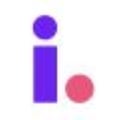Learn about stage, lists and tags during import
Stage, list and tag assignment is crucial to maintaining a well organized and efficient CRM. The best way to assign these values to your records are on import, either through List Builder, file import, or manual import.
VIDEO TUTORIAL COMING SOON
File import stage assignment
All records in your database are assigned to a stage: Prospects, Leads, Deals, or Removed. Stage assignment varies based on the import method.
File import allows you to choose a stage assignment.
-
New property records will be assigned to the stage you select.
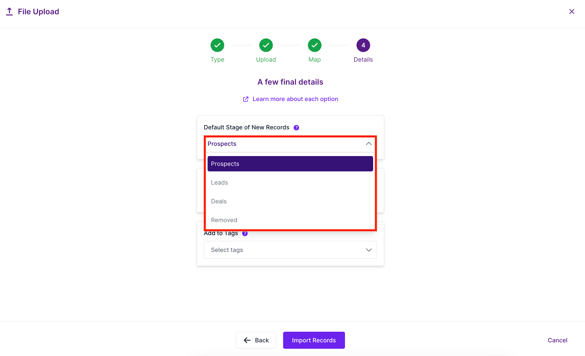
-
Existing records will remain in the same stage, unless moving from Prospect to Lead or Lead to Deal.
-
Records cannot move from Lead to Prospect, Deal to Lead, Deal to Prospect, or out of the Removed stage.
-
-
If you mapped stage during import mapping, records will be assigned to the stage you select.
-
If you did not map stage during import mapping, the Prospects stage will automatically be assigned to any record with no stage value in your file.
-
If you choose to map to Leads, Deals or Removed, you will be required to also select the Stage Status.
-
Leads and Deals statuses are unique to each user and will display in the dropdown menu.
-
The Removed stage has three statuses: Do Not Contact, Sold, and Other.
-
The status for existing records will remain the same unless moving stages.
-
Manual import stage assignment
A manual record import designates the stage assignment based on the current stage navigation.
-
In this example, the record is being added while in the Prospects stage and will get the same stage assignment.
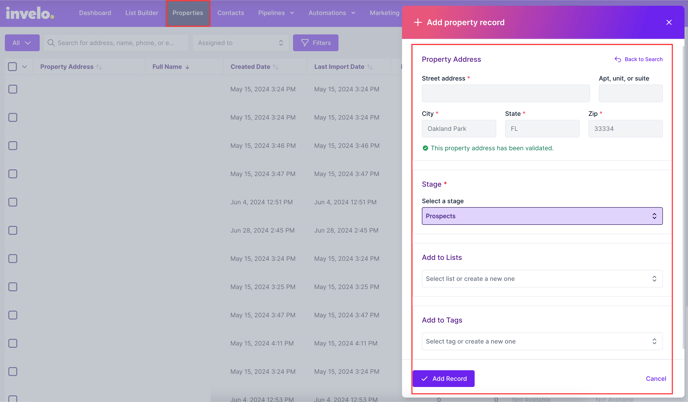
List Builder import stage assignment
List Builder will automatically assign imported records to the Prospects stage. Learn more about importing through List Builder here.
List assignment on import
Lists allow you to organize property records by a specific category, typically by seller motivation. Lists are not required for import, but encouraged to obtain a high quality marketing audience.
-
Assign lists on import by selecting an existing list from the drop down or create a new list.
-
Invelo will populate all existing lists in your database to choose from.
-
-
To assign records to a new list on import, click Create New List.
-
Name the list, assign the quality, and click Create List.

-
Assigned lists will show in purple below the dropdown menu

Tag assignment on import
Tags allow for deeper organization within your lists or can be used as unique identifiers for a group of records. Tags are not required for import and are only available for Paid Plans. (Upgrade here)
-
Assign tags on import by selecting an existing tag from the drop down or create a new tag.
-
Invelo will populate all existing tags in your database to choose from and will narrow down results if you start to type the tag name.
-
-
Assigned tags will show in green below the dropdown menu
Filter your records after import